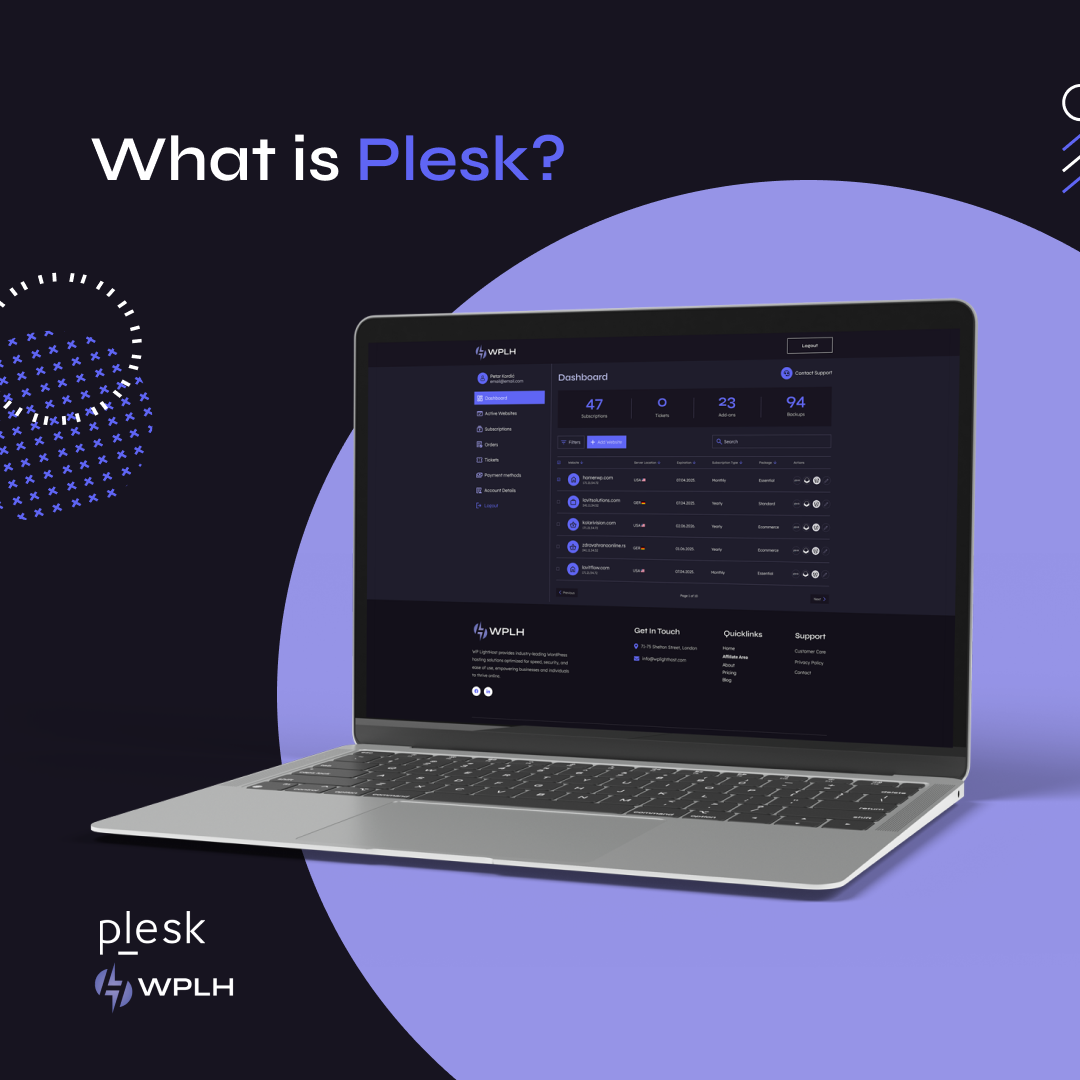At WP LightHost (WPLH), we’re committed to providing the tools and services that simplify your web hosting and management experience. One of the cornerstones of our platform is Plesk, a comprehensive web hosting control panel that helps users manage servers, applications, websites, and services from one intuitive interface.
Plesk is packed with features that streamline website hosting and maintenance, making it easier for you to manage your websites, security settings, emails, and databases without technical complexity. In this blog post, we’ll guide you through the key features oand how you can use them to manage your WPLH hosting account efficiently.
1. What is Plesk?
Plesk is a leading control panel that provides an all-in-one platform to manage web hosting environments. It’s renowned for its user-friendly interface, making it easy to handle complex server tasks even if you don’t have deep technical expertise. It is particularly favored for its robust suite of tools for managing websites, emails, security, and applications like WordPress.
Some key advantages include:
- Cross-platform compatibility: It works on both Linux and Windows servers, making it a versatile solution for a wide range of users.
- Simplified management: Whether you’re managing multiple websites, databases, or email accounts, Its streamlined interface makes these tasks easy to perform.
- One-click installs: It integrates with a wide range of applications, including WordPress, allowing you to install them with just a click.
- Security tools: It offers a variety of security features to protect your website and data from potential threats.
By utilizing Plesk on WPLH, you can have complete control over your web hosting, with access to a wide range of functionalities to make website management smoother and more efficient.
2. Getting Started with Plesk on WPLH
Once you log into your WPLH user dashboard, accessing it is a breeze. Here’s a step-by-step guide to getting started:
Step 1: Accessing Plesk
From your WPLH dashboard, locate the section labeled “Plesk Control Panel.” Clicking this will open the interface, where you can start managing your web hosting services.
Step 2: Familiarizing Yourself with the Dashboard
Upon entering, you’ll notice several sections that allow you to manage different aspects of your hosting environment:
- Websites & Domains: This is where you can add new domains, configure subdomains, and manage existing websites.
- Files: Manage your website files, upload content, and edit files directly from here.
- Databases: Set up and manage databases for your websites, including MySQL and PostgreSQL.
- Email: Create and manage email accounts associated with your domain.
- Security: Install SSL certificates, manage firewall settings, and monitor security alerts.
- Applications: Install popular apps like WordPress with a single click.
Its clean and organized layout ensures that you’ll never feel overwhelmed. Every feature is just a click away, making it easy to manage your hosting environment without the hassle.
3. Managing Your Websites and Domains
The “Websites & Domains” section is where the magic happens when it comes to managing your domains and web hosting. Whether you’re hosting a single website or managing multiple domains, It offers intuitive tools to handle it all.
Key Features of Websites & Domains:
- Add New Domains: Easily add new domains or subdomains to your WPLH account. Whether you’re launching a new project or creating a subdomain for testing, this process is simple and fast.
- DNS Settings: Manage your domain’s DNS records, including A records, CNAME, MX, and TXT records, to ensure your domain is properly configured.
- Install Applications: Install popular applications such as WordPress, Joomla, and Magento with a single click. It automates the installation process and provides updates and maintenance alerts to keep your applications secure.
- File Management: Upload, edit, and manage website files directly within the file manager. This allows you to make quick changes to your site’s content without needing an FTP client.
- Site Backups: Create automatic backups of your entire website, including files, databases, and emails. You can schedule regular backups and restore them when needed, offering you peace of mind.
Managing multiple websites and domains becomes significantly easier with Plesk, allowing you to keep everything organized and up-to-date in one central location.
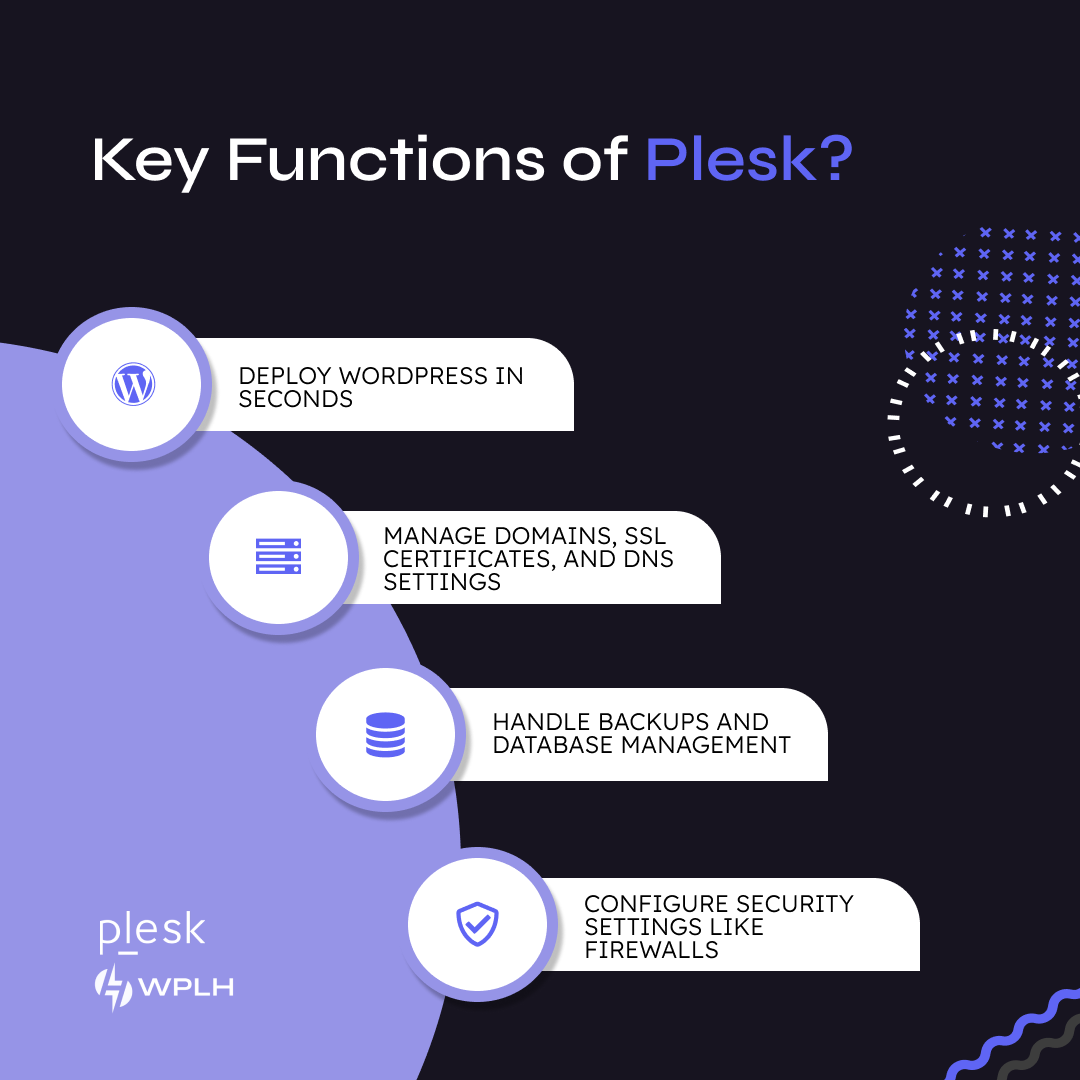
4. Email Management in Plesk
One of the most frequently used features of Plesk is its Email Management tool. Plesk enables you to create and manage email accounts associated with your domain, providing professional and secure email services for your business.
Setting Up Email Accounts:
- Create New Email Addresses: From the Email section in Plesk, you can easily create new email addresses associated with your domain (e.g., yourname@yourdomain.com). Simply enter the desired address, set a password, and your new email is ready to use.
- Manage Inbox and Forwarding: You can access email accounts via webmail or set up email forwarding to direct messages to other accounts.
- Spam Protection: Plesk provides built-in spam filters and antivirus protection, ensuring your inbox remains clean and secure.
- Email Quotas: You can set specific quotas for each email account, ensuring your email storage stays within the limits of your hosting plan.
Having email addresses that match your domain name adds a level of professionalism to your business, and with Plesk, managing these accounts is straightforward and hassle-free.
5. Security and Backups
Security is a critical aspect of any web hosting service, and Plesk makes it easy to keep your websites safe from external threats. The dashboard offers multiple security features that allow you to protect your websites, applications, and data with minimal effort.
Key Security Features in Plesk:
- SSL Certificates: Secure your websites with free SSL certificates. Plesk automates the process of installing and renewing SSL certificates, so your website is always protected by HTTPS encryption.
- Firewall Management: Control incoming and outgoing traffic with Plesk’s firewall settings. You can configure firewall rules to block unwanted access and ensure that only trusted traffic reaches your server.
- Fail2Ban: Plesk includes the Fail2Ban intrusion detection system, which helps protect your website from brute force attacks by automatically banning IP addresses after multiple failed login attempts.
- Scheduled Backups: Regular backups are essential to ensure you can recover from data loss or a security breach. Plesk allows you to schedule daily, weekly, or monthly backups and restore them with a single click.
With these security features, Plesk ensures that your websites remain safe from common online threats, helping you maintain a secure online presence.
6. Application Management with Plesk
Plesk makes managing web applications simple by offering one-click installation and updates for popular content management systems, e-commerce platforms, and web applications.
Popular Applications Available for Installation:
- WordPress: With Plesk, you can install and manage WordPress sites with ease. You’ll also have access to the WordPress Toolkit, which allows you to handle updates, manage plugins, and optimize performance from a single interface.
- Joomla: If you prefer Joomla as your CMS, you can install and manage your site directly from Plesk.
- Magento: E-commerce stores built with Magento can be set up quickly using Plesk’s one-click installation tool.
Plesk’s integration with these popular applications ensures that even novice users can set up and manage complex websites without needing deep technical knowledge.
7. Monitoring Resource Usage
To help you keep track of how your websites are performing, Plesk provides real-time insights into resource usage, ensuring that you never exceed your hosting plan’s limits.
Resource Usage Features:
- Disk Space and Bandwidth: Monitor how much storage space and bandwidth your websites are using. If you’re approaching the limits of your hosting plan, you’ll be notified, allowing you to upgrade before experiencing any slowdowns or downtime.
- Database Usage: Keep an eye on your database storage and performance, especially if you’re running data-heavy applications like e-commerce stores.
- CPU and RAM Usage: Track the amount of CPU and RAM your website is using. This helps you identify any performance bottlenecks and adjust your resources accordingly.
With Plesk’s detailed performance insights, you can ensure that your websites always have the resources they need to run smoothly.
Why Plesk is Essential for WPLH Users
The Plesk control panel is a powerful tool that simplifies web hosting management, offering a clean and intuitive interface to handle everything from domain management to email setup and security. Whether you’re a novice just starting out or a seasoned developer, Plesk provides the tools needed to run a successful website with ease.
By using Plesk on WP LightHost, you can streamline your workflow, enhance security, and easily manage all aspects of your web hosting environment. It’s designed to save you time, reduce complexity, and give you peace of mind as you build and maintain your online presence.
With the robust features of Plesk at your fingertips, you’ll be able to focus on growing your business, while WP LightHost takes care of the technical details behind the scenes.